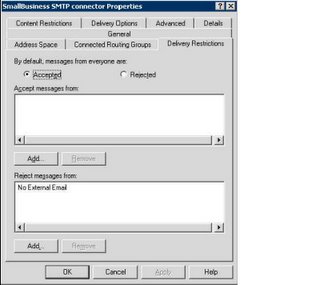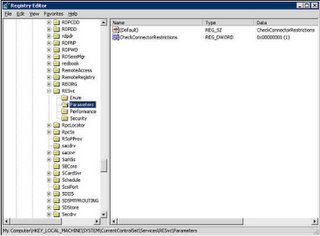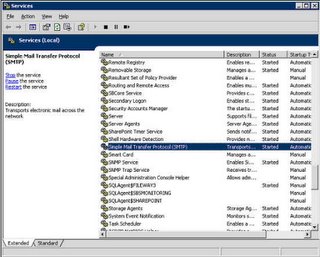Restrict Users from Sending External Email in MS Exchange 2003
1) Within Active Directory create a mail enabled group in the usual way, with a name that is quite apparent such as in the example below "No External Email". Add the users to it who you do not want to have access to sending out external e-mail.
A user can also be added individually, but its better to have created a group and then just simply add this in SMTP Connector, Delivery Restrictions in Exchange System manager. This gives an advantage to just updating the group as and when required as oppose to adding and removing users from the SMTP connector.
2) Having added a user or more preferably a group, a change to the registry needs to be carried out to enable and make this action correctly.
To Change the Registry Settings
Start Registry Editor (Regedt32.exe).
To Change the Registry Settings
Start Registry Editor (Regedt32.exe).
Locate and click the following registry key:
HKEY_LOCAL_MACHINE/System/CurrentControlSet/Services/Resvc/Parameters/
On the Edit menu, click Add Value, and then add the following registry value:
Value Name: CheckConnectorRestrictions
Data Type: REG_DWORD
Radix: Hexadecimal
Value: 1
The screenshot below shows what the new settings should look like
3) Restart the Microsoft Exchange Routing Engine service and the Simple Mail Transfer Protocol (SMTP) services for this change to take effect.
This is shown in the Screenshot below
This is shown in the Screenshot below